How do I run my business while on the go and traveling the world? While I don’t go very far without my laptop in tow, you might be surprised to learn how much of my business I’m able to run from nothing but my smartphone. So today I’m counting down the top 10 business apps I can’t live without…
Can you believe that it wasn’t all that long ago when you had to physically be in an office in order to respond to an email, fax a file, send an invoice, or even have a phone call with a client?
But now thanks to the wonders of technology, it’s totally possible to do all of those things and more from literally anywhere and everywhere…
Thanks to new tools and apps you can stay connected to your clients, engage with your customers, and submit your work on time, every time.
Hey guys! What’s up, it’s Alex. Coming at you this week with another highly requested post!
I loooooove your suggestions, so keep ‘em coming and leave me a comment below to let me know you’re here! And if you’re new to the crew… welcome!
I put out a new copywriting and marketing tutorial every week here on my blog and over on my YouTube Channel… so if you want to learn more about the hottest techniques, trends, and tactics that are working TODAY… Remember to subscribe!
Now, I get a lot of questions flooding my DMs from people asking about my favorite tools and apps that I use to help run my business…
Including… Do I need a computer to be a copywriter? …
Well in my opinion, the answer is YES.
While you can absolutely start learning and practicing copywriting on your smartphone, I think it would be pretty hard to sustainably run and scale a long-term copywriting business unless you have a computer to support you. But I’m open to being wrong about that, so comment below and let me know your thoughts…
With that said, there are often times when I’m away from my computer for days on end. And when that happens, my business continues to run smoothly and I don’t stress AT ALL. Because I have everything I need right here.
So here are the 10 apps I use every day to help me run my business… from my phone. Now I’m an Apple fan for life so all these apps I’m sharing are iPhone apps but I’m pretty sure they exist on Android too.
And bonus, guys, #1 is a complete game-changer, not just for running your business… but for keeping your personal life in check too.
#10. Slack
This is my absolute favorite tool for communicating with my team (and my client’s teams). Slack is a channel-based instant messaging platform…
You can create as many different channels as necessary for your business needs… so you can have a channel for your social team, a channel for your tech team, you get the idea…
You can also add multiple accounts aka “workspaces” for each project or client so you can easily jump from one to another, and manage ALL communication in one handy app.
Slack also integrates with a ton of other tools and has searchable history… which can be a real game-changer when you need to quickly find a conversation, question, link or resource that was shared in a Slack workspace but you don’t recall which channel.
I use this every day to keep in touch with my team and handle requests and questions on the fly.
#9. Later
Later is a scheduling app for social media posts, which was originally developed for Instagram, but has now expanded to include Facebook, Twitter, and Pinterest. And this is how I plan and post ALL of my social media content.
Now there are tons of scheduling apps out there, but the reason I love Later so much is because it helps you to visually plan your posts as well… so you can get an idea of what your Instagram grid will look like before you post something which is helpful.
And then of course it has all the other bells and whistles, like auto-publishing, saved captions, and stored hashtags.
My team and I collaborate on this app literally every single day.
#8. Google Drive
This is where I do ALL of my writing. You guys have heard me rave about Google Drive before. It is the one and only app that I recommend my students use when they’re creating copy.
Google Drive is so great because it’s cloud-based, collaborative, and shareable… and another reason it’s the freaking best?…
It AUTO-SAVES allllll of your work, which is invaluable as a copywriter. Never again do you need to have a panic attack when you’re 8 pages deep into writing a sales page and your computer unexpectedly crashes… cuz it was all saved in the Cloud.
But don’t worry, all of your documents remain private unless you decide to share them with specific people… and then you can select the access rights you want them to have. Whether it be read-only, or allow them to leave comments for collaboration, or you can even give them full edit rights.
And, yes, it has a mobile app which means you can access your work on the go, anytime and make changes on the fly.
While I don’t necessarily use the mobile app to do full-blown copywriting from scratch, my thumbs just don’t work that fast… it definitely could be done in a pinch.
And pro tip: I always view my copy docs in the app before submitting to clients to double-check what my copy looks like on mobile. Remember that more than 70% of people read email on their mobile devices, so you always want to double-check your readability on mobile before you submit your copy to a client.
Pro Tip: Check out this amazing guide from Google’s Support team with tons of tips on how to use Google Drive!
#7. DocuSign
DocuSign allows you to send, sign, and manage contracts digitally… and yes, even through your mobile phone.
When you have clients halfway across the world and want to get work done fast, this app is a major time-saver.
Remember when you needed to sign a contract or document for a client or customer… you would have to print it out and sign it, then scan it back into your computer, before finally emailing the signed contract off to your client.
Which is definitely not very convenient for anyone involved and, let’s be honest, when you’re starting your new business, the last thing you have time for is managing documents. You want to focus on your craft and delivering results!
With this app, you can literally upload, sign and send a contract in minutes.
#6. Loom
Loom is an app that allows you to record your screen and your face simultaneously in a video message, and then instantly share it with a recipient.
This is how I give feedback to my students and do copy critiques for all my clients.
I especially like it because there’s a desktop app, Chrome extension and—yes—you guessed it, a mobile app!
Now I’ve been doing screen-sharing videos for YEARS in my business but before Loom, I would have to load up a screen-sharing app on my computer, record the video, save the video, then MANUALLY UPLOAD the video on YouTube… before getting the link to share with my clients. It was a very, very time-consuming process.
With Loom, you can start recording in one click and immediately afterward it’s available to share. All you have to do is copy the link and text or message it to whoever needs to see it. This tool has single-handedly saved me probably WEEKS of time over the last decade.
#5. Asana
Asana is a cloud-based task management solution that allows businesses to manage, collaborate, communicate, and organize their tasks and projects.
This app is literally how you keep your online business running smoothly. Especially if you have teams and multiple projects or deadlines floating around.
When you’re working with a remote team, it’s just not realistic to hop on daily staff meetings to check in on tasks or communicate important deadlines and expectations over Slack… and this is especially helpful if your team is global or living in different time zones – like we here at the Copy Posse…
Asana can be used to keep track of day-to-day tasks, as well as to monitor the overall goals and progress of projects as a whole.
You can even use this app if you’re a solo-preuner, to assign yourself tasks and projects. That way you never lose track or forget about an upcoming deadline ever again and can set milestones for each stage of the writing process to help you stay on track.
#4. Canva
Canva is a drag-and-drop graphic design app that makes creating amazing social media posts and images a breeze.
I use Canva for literally everything… branded PDFs for my coaching programs, documents, Statement of Work contracts, and I even use Canva to create my own YouTube thumbnails!
And OF COURSE, my social media manager and I collaborate on Canva daily to create all of the amazing social media posts, stories, and graphics that you guys see over on my Instagram @CopyPosse.
I love Canva because it literally has a template for anything you might need, so you can easily create beautiful online images (without paying for Photoshop or learning extensive design skills).
#3. Freshbooks
It’s how I get my money, honey!
Freshbooks is a cloud-based accounting app that lets you track time, manage receipts, track your expenses, and manage your clients all in one place.
As opposed to other accounting apps out there, I find Freshbooks to be super user-friendly and easy to navigate. It simplifies and streamlines the entire accounting process too, which will make your bookkeeper LOVE you come tax time.
And of course, on Freshbooks you can also create and send invoices, and link your banking information so that your clients can pay you swiftly and easily.
And for all my peeps out there who are dealing with international clients, or for projects that are too small to warrant a wire transfer… Freshbooks makes it easy to accept credit card payments by integrating with the next app on my list…
#2. Stripe
Stripe is a payment processing app that makes collecting credit card payments super easy for any type of business. I use it with both my clients and my students in my Copy Posse programs.
And like I already mentioned, you can sync your Stripe account directly with Freshbooks to make your invoicing and payment process a breeze for both you and your clients. Then Stripe just automatically transfers money into your bank account!
Okay, now for the 10th and final app that I can’t run my business without… and bonus—I use this app every single day to help manage my personal life too…
#1. Microsoft To-Do
It’s exactly what it sounds like… a digital to-do list.
But what makes it so great is that you can share and collaborate your lists with anyone. So it acts as a LIVE, running to-do list.
In my business, I love using it to keep track of my personal to-do’s, ideas and tasks.
And in my personal life, my partner and I share to-do lists for EVERYTHING.
From things that need to be done around the house, to groceries we need, to bills that need to be paid, to movies we want to watch. It’s a great way to keep us both on the same page and avoid that “oh, I thought you did it…” situation.
As opposed to Asana which is full-blown project management, Microsoft To-Do is more for quick checklists.
Oh and my favorite thing of all about this app….. is the sound it makes when you check something off. Ahhhh so satisfying.
Now it’s your turn… What apps keep your business running smoothly?
Let me know in the comments below. Until next time, I’m Alex – ciao for now!

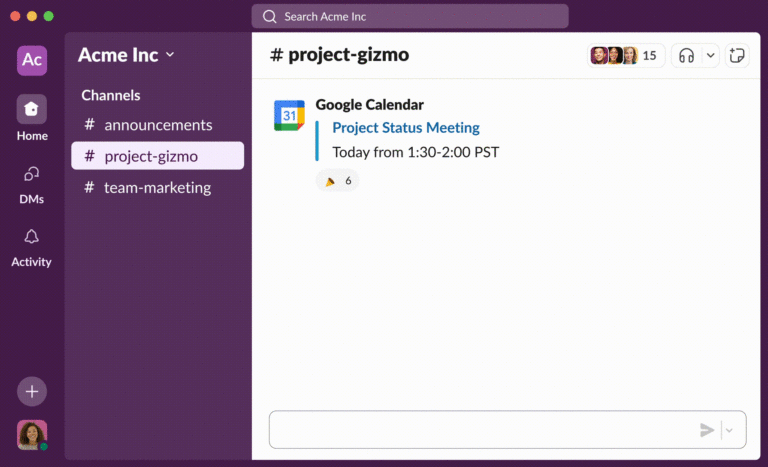

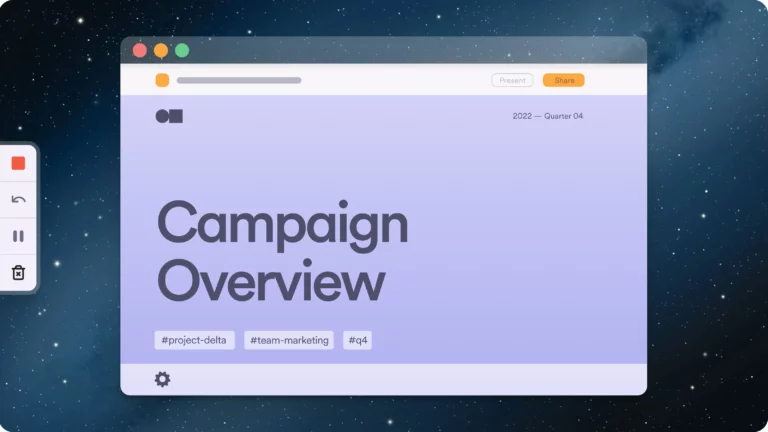
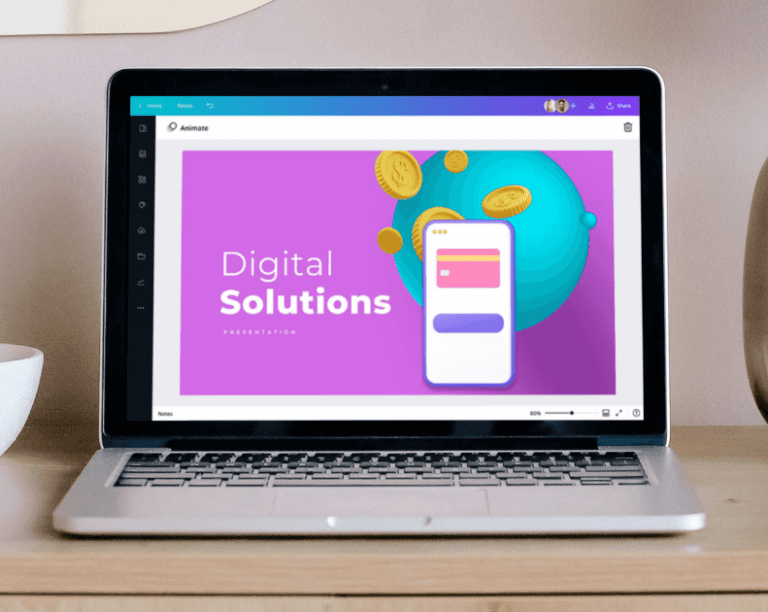
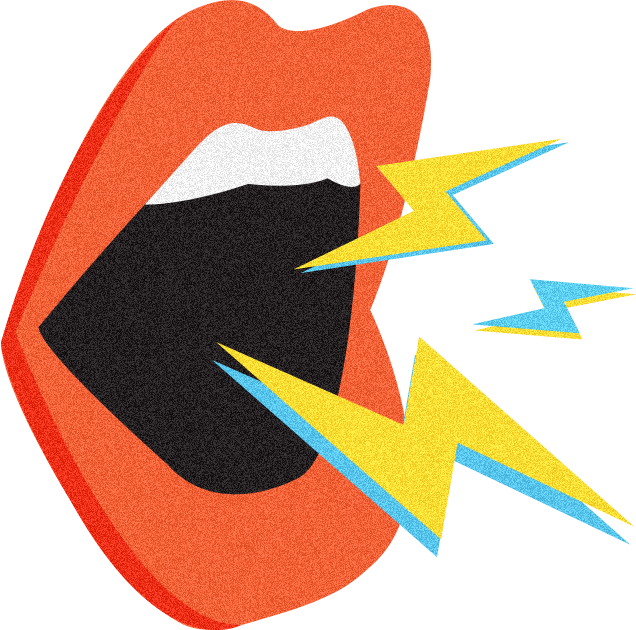



3 Comments. Leave new
Productive ideas.
Hello good day, I’m in Cameroon and I’m interested in your online copy writing course
You can find all our copywriting programs here!
https://copyposse.com/programs/